|
How do I access
my Cobalt Management Interface?
How do I create an e-mail account?
How do I add aliases to an e-mail account?
How do I create a mailing list?
How do I redirect my e-mail to another account?
How do I create a "Catch-All" account?
How do I consult statistics for my web site?
How do I access the "Neomail" interface?
How do I create a backup of my web site?
How do I access my Cobalt Management
Interface?
Type your web site address (domain name) followed by "/siteadmin".
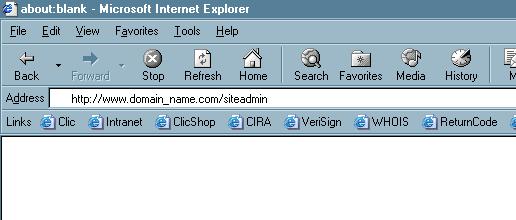
Enter your user name and your password to access your management
interface.
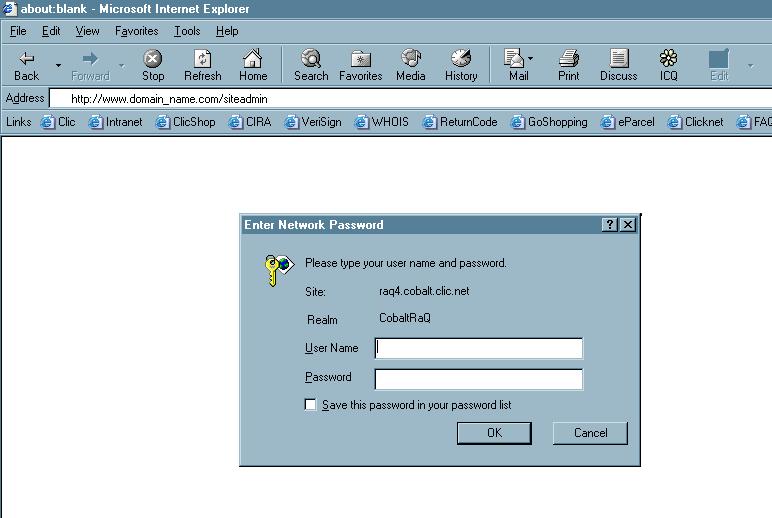
How do I create an e-mail account?
You have now accessed the management interface of your web site.
To add an e-mail account, click on the button labelled "Add User".
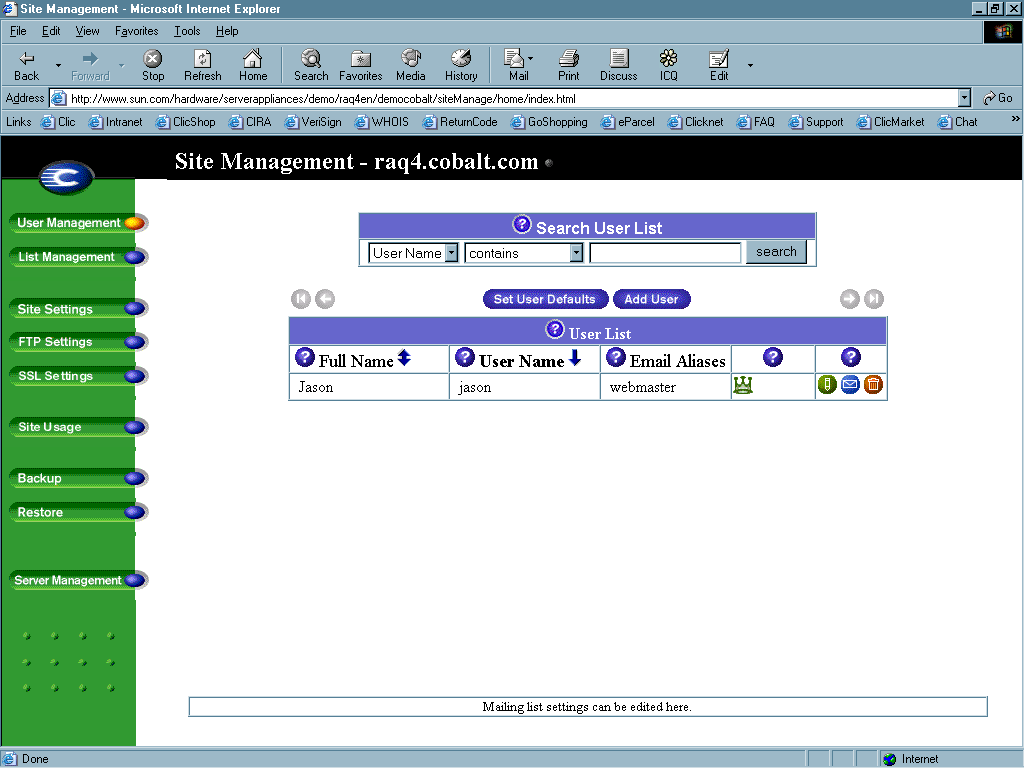
Enter the pertinent information for the creation of the account :
-The account name (it is case sensitive).
-The user name for the account (Username).
-Password, which you will need to re-enter.
-Enter the quota in mega-octets to limit the size of the e-mail account or for
the personal web space for this user.
-Select "Sit Administrator" if you want this user to have access to
manage the the management interface of your account.
-Enter the alias(es) that will affect this account. For example, enter
info in the case for the e-mail "info@domain.com".
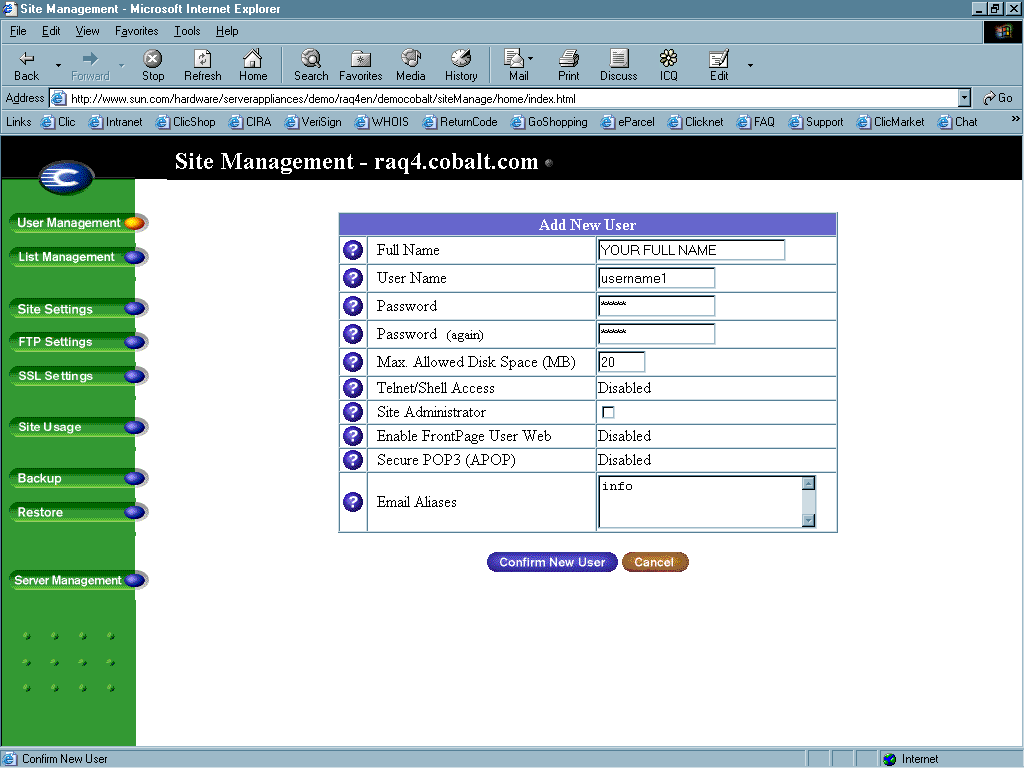
How do I add aliases to an e-mail account?
Enter the section labelled "User Management".
Now click on the blue envelope which corresponds to the account you wish to modify.
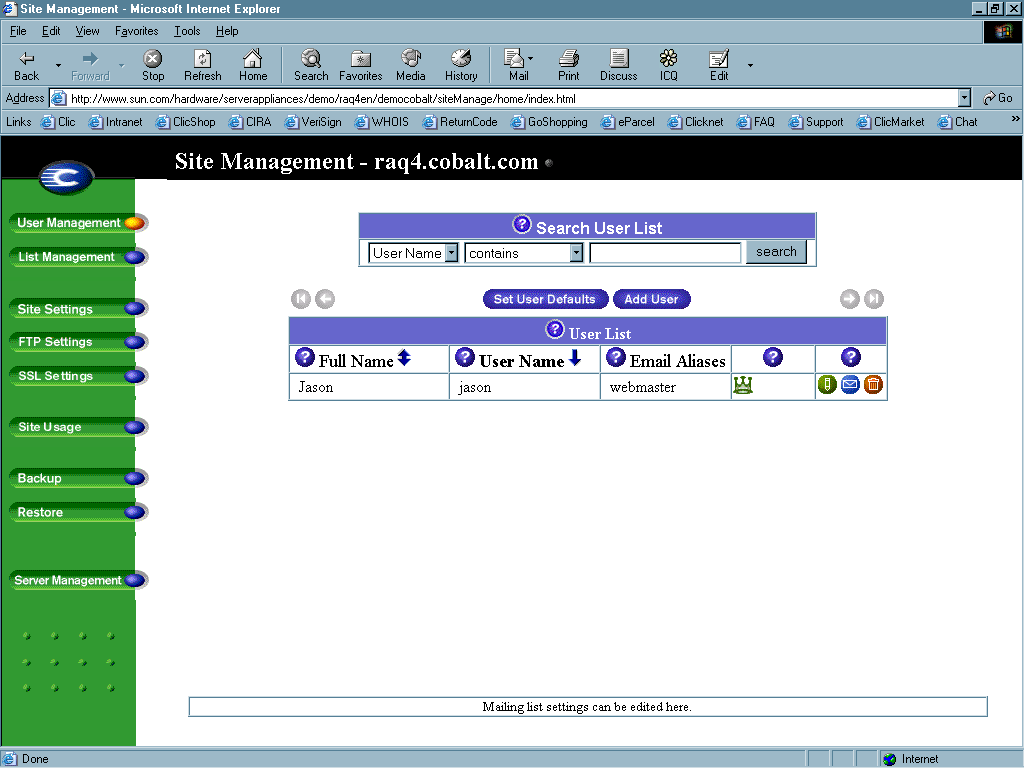
How do I redirect my e-mail to another account?
Enter the different aliases on different lines as illustrated below in the Alias
box. You can redirect all of the e-mails to another e-mail address by
indicating this in the "Forward Email To" box. The section
"Vacation Message" enables you to send an automatique response when
you are contacted by e-mail.
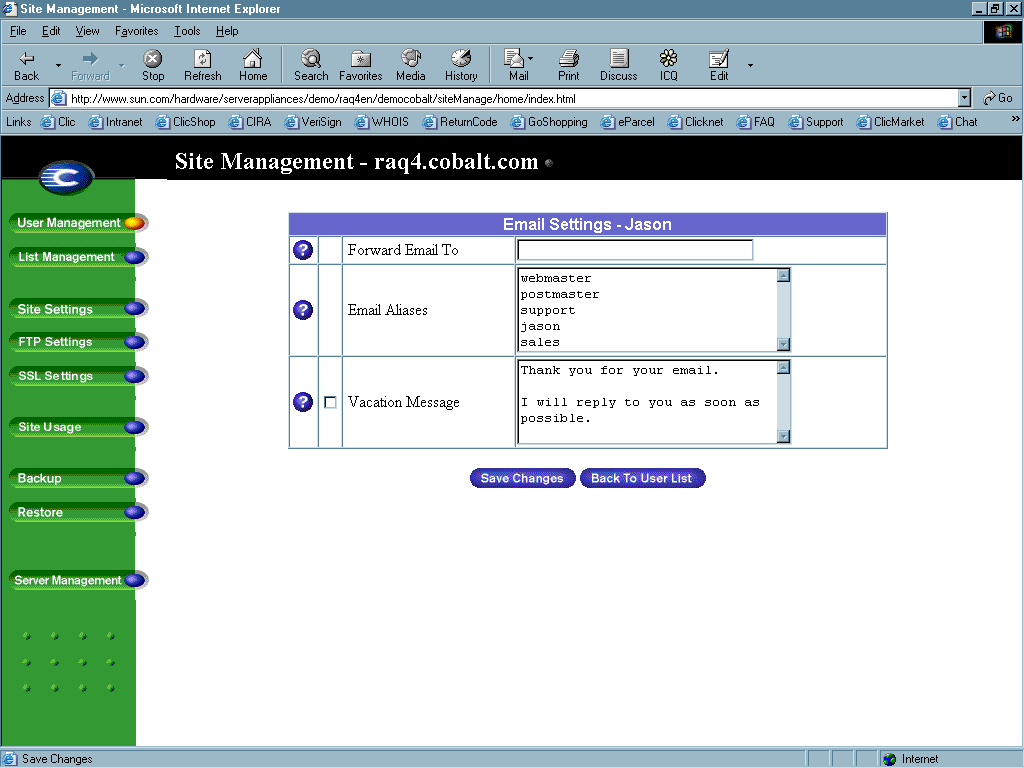
How do I create a "Catch-All" account?
To create a "Catch-All" account, which will permit you recuperate all
invalid e-mails that are sent to your domain name, enter the e-mail alias
"E-mail Aliases" as shown below.
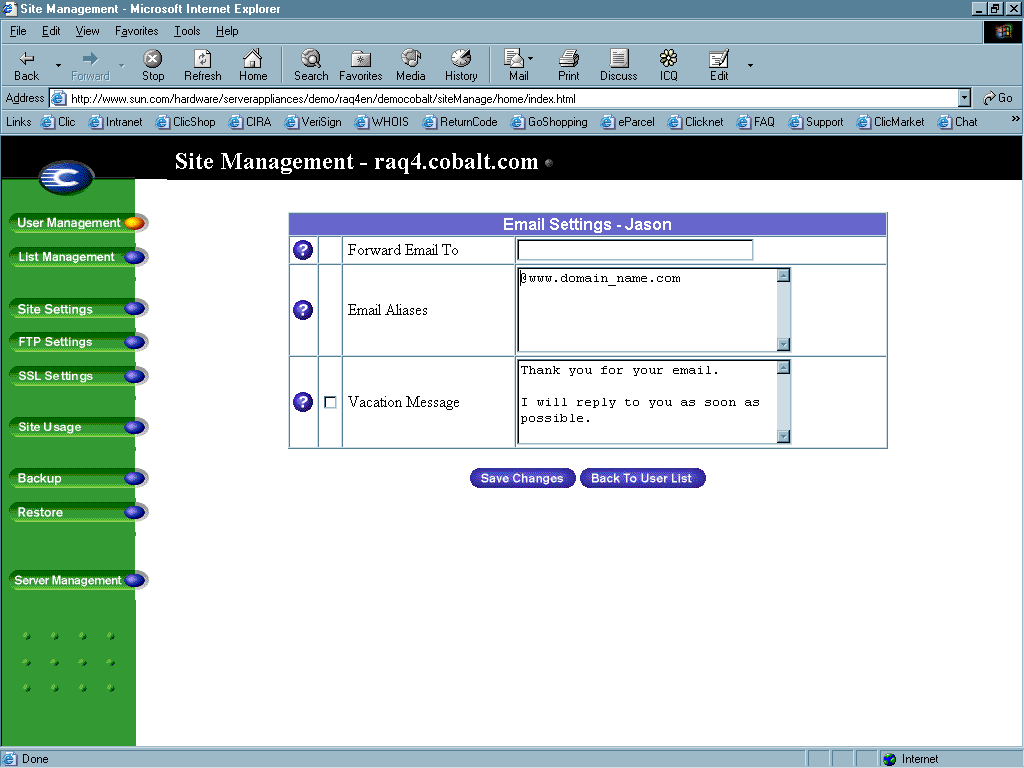
How do I create a mailing list?
Click on "List Management" in order to access the mailing list
section. Next, click on the button "Add User" to add a list.
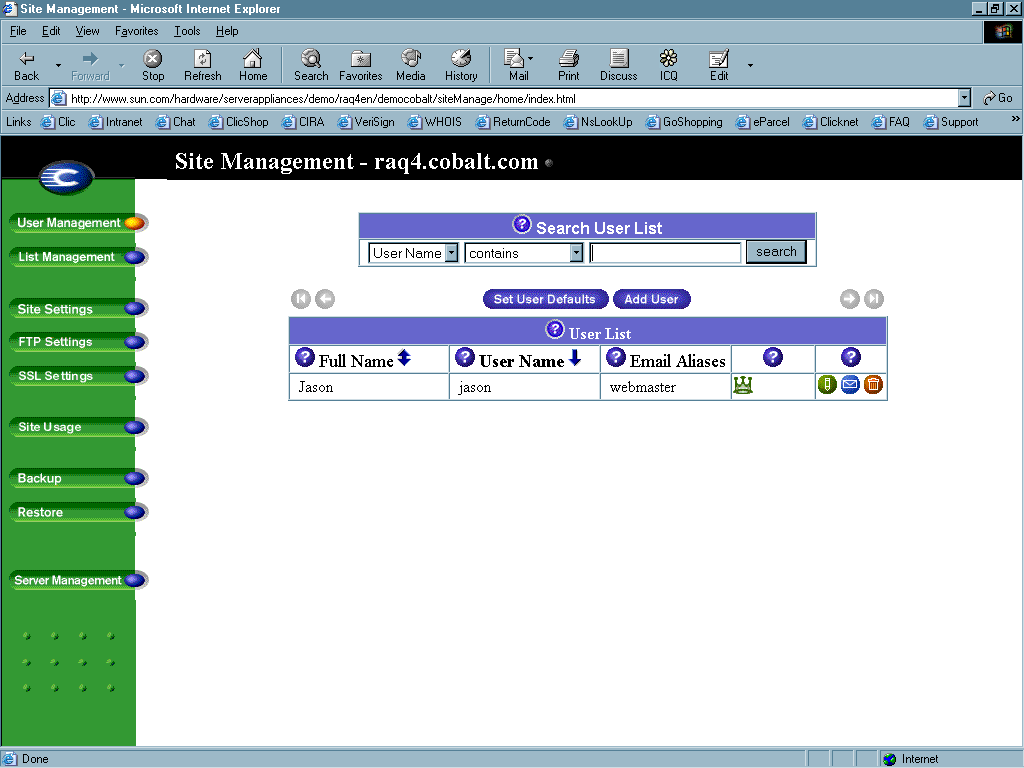
Enter the important information regarding the mailing list.
-Name of the mailing list (this name will be used as the prefix for the e-mail address).
-Enter a password to protect the administration of the list
-Check the box labelled: "Allow User Subscriptions to List" if
you wish to permit the users to subscribe or to unsubscribe for the mailing list
using the online application that will need to build.
-Check the box labelled :"Allow Unsubscribe Posting to List" to permit
non members to use the mailing list.
-Select the external address to include and lower down, the internal addresses
that corresponds to the e-mail accounts of the same domain name.
-Click on "Confirm New Mailing List" to confirm the creation of the
mailing list.
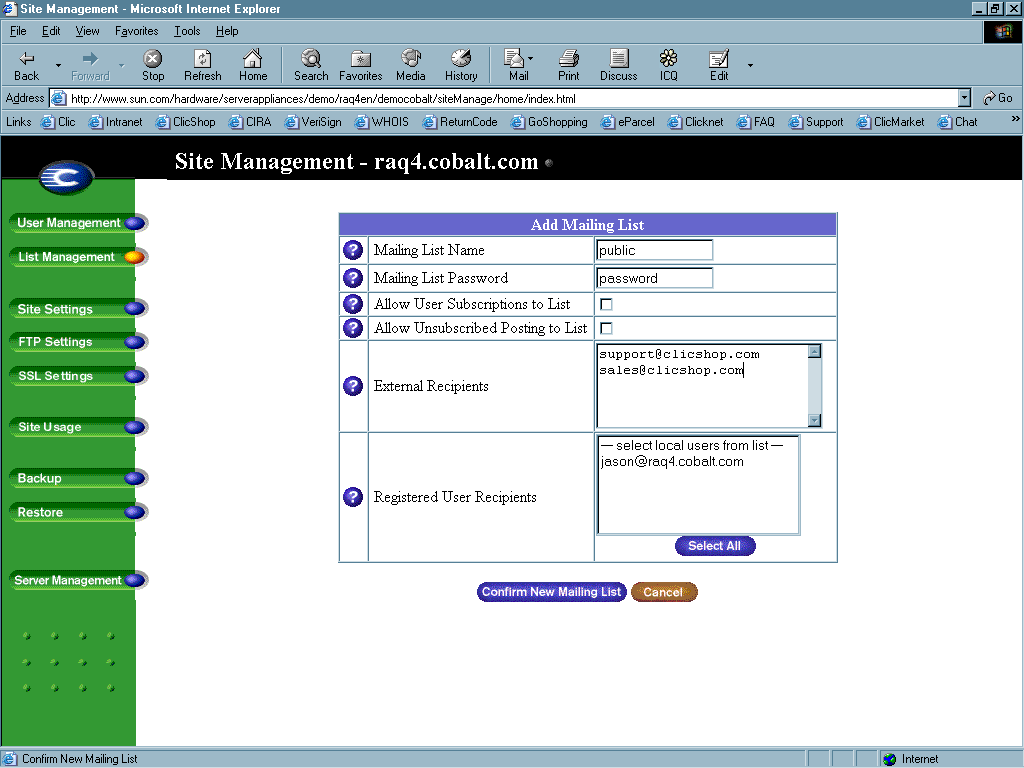
How do I access the "Neomail"
interface?
To access the Neomail interface, enter your complete domain name in a web
browser followed by "/neomail". Enter the user name and the password
of the account that you wish to see the e-mails for. Now click on
"Login" Please not that the e-mail account has to be created prior to
logging onto this system. This interface permits you to send and receive
e-mails online. Therefore you can access your e-mails from anywhere.
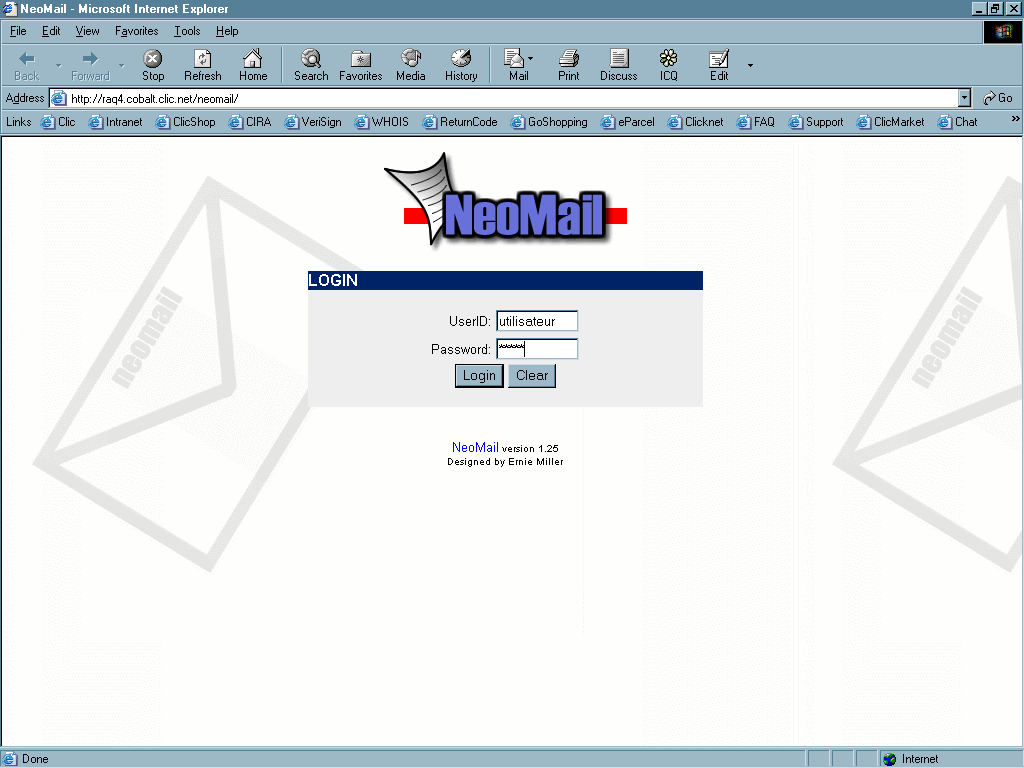
How do I consult statistics for my web site?
Click on the button labelled "Site Usage" to access the
statistics. Here you will be able to view that statistics of type
"web" for your web site. Click on the buttons "FTP, EMAIL
et DISK" located at the top of the page to access the different reports.
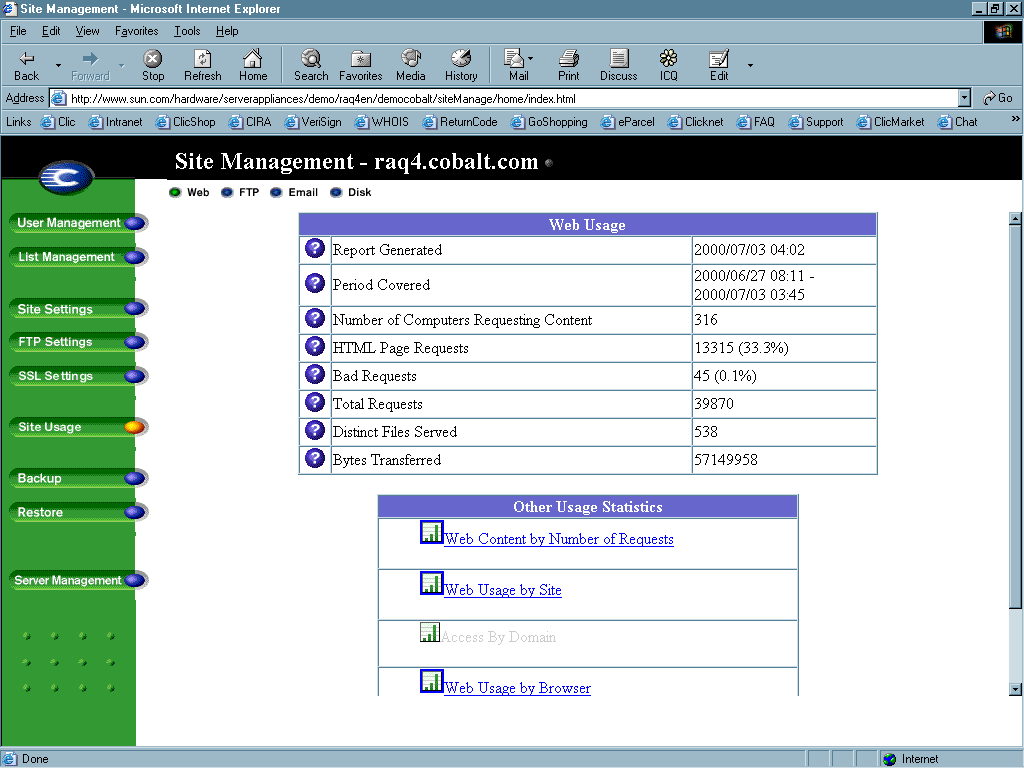
How do I create a backup of my web site?
Click on the button "Backup" to access the backup section of the
management interface. Select the section of your web space that you wish to
create a backup for in the section labelled : "Data to Backup" and
choose the type of backup in the section "Backup files modified in
the last". Click on the button labelled "Start Backup" to start
the backup process. You will need to find a location on your computer
where you will need to save the backup file.
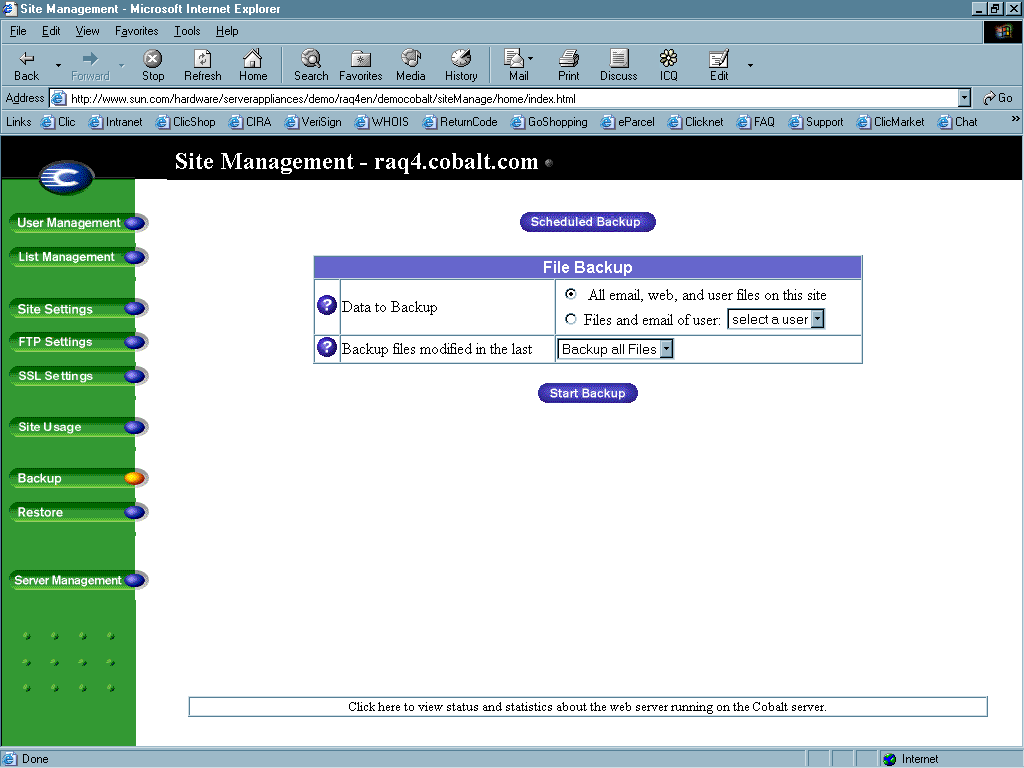
|

